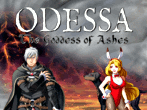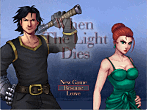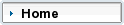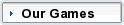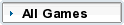Explore villages in a beautiful kingdom, solve quests, find goodies, buy magical pets,
breed magical pets, and create new species of pets!
Your step father has died and left the kingdom to your evil step brother, Lord Boras.
However, if you earn 100,000 gold coins in 100 days, you can kick out Lord Boras
and take the castle for yourself.
To get your kingdom back, you buy a run-down cottage called Grimm's Farm.
Here you can raise and breed new species of magical pets.
As your herd of magical pets swells, you can buy new, more luxurious places to raise your pets
and unlock new parts of the kingdom to explore.
Download - click here!
Buy Now - click here!
Grimm's Hatchery
4 posts
• Page 1 of 1
Grimm's Hatchery
Would love to see you at.....

The Glade - A community of creative people!
Join Aldorlea on Facebook
My Jewellery Website
-

eridani - Ranger
- Posts: 1494
- Joined: Tue Dec 30, 2008 11:06 am
- Location: Scotland
About Hatcheries
From Amaranth Games:
Hatcheries
Different Pets for Different Hatcheries
Different pets are assigned to different hatcheries. For example, Green Dragonflies are assigned to Grimm’s Farm. Therefore, Green Dragonflies will only appear in Grimm’s Farm. This means that if you start a day at Hobb’s Cottage, you will not see any Green Dragonflies, even if you own some.
To see which pets belong to which hatcheries, open the Pet menu (click on the number under Total Pets).
Feed Your Pets
When you start a day at a hatchery, your pets will get hungry after a while. When a pet is hungry, an apple appears above it. To feed a pet, click on it. Make sure that you have some grain (Pet Food). If you do not have any grain, you cannot feed your pet and your pet will die.
Pick Up Eggs
When you start a day at a hatchery, your pets will lay eggs. When you see an egg, click on it. You can sell eggs, hatch eggs, or even zap eggs to create new types of pets. Eggs will not disappear, so you can take your time collecting them. However, if the day ends, you will not be able to pick up any eggs on the ground.
Fight Monsters
Sometimes monsters will come into your hatchery and try to eat your pets. To stop a monster from eating your pet, you must fight it. To fight a monster, click on it.
You can buy weapons in each village. Weapons will make it easier for you to defeat monster. By default, your most powerful weapon is always used in a fight.
Would love to see you at.....

The Glade - A community of creative people!
Join Aldorlea on Facebook
My Jewellery Website
-

eridani - Ranger
- Posts: 1494
- Joined: Tue Dec 30, 2008 11:06 am
- Location: Scotland
Customising your game
From Amaranth Games
Customize Your Game
If you have any problems playing your game or you want to customize how Grimm’s Hatchery runs on your system, you can do this!
View Your Preferences (Prefs.cs)
When you load your game for the first time, the game looks at your computer and automatically decides what preferences are best for you. Sometimes these automatically assigned preferences are not what you want. Luckily, you can change your preferences at any time!
To view your preferences:
1 If you have not played the game on your computer, launch the game and then close it. This will generate a file called prefs.cs.
2 On your computer, navigate to \Grimm’s Hatchery\common\preferences.
3 In the preferences folder, click prefs.cs. Your preferences are in this file.
Change Your Resolution
If you are playing the game in windowed mode and you want your window larger or smaller, you can make this change in your game’s preferences.
If you change the resolution of your game to a resolution not supported by your computer, the resolution will automatically adjust to the original resolution that was set by the game.
To change your resolution:
1 On your computer, navigate to \Grimm’s Hatchery\common\preferences.
2 In the preferences folder, click prefs.cs.
3 Locate a line that looks like this: $pref::Video::resolution = "1024 768 32";
4 You can change the resolution to one of the following:
• $pref::Video::resolution = "640 480 32";
• $pref::Video::resolution = "1024 768 32";
5 Save this file and play your game.
Speed Up Your Game
If you are experiencing lag in your game, it may be because your computer does not have OpenGL support. By default, Grimm’s Hatchery uses OpenGL support, but you can change this to D3D support if you are having problems with the speed of the game.
To speed up your game:
1 On your computer, navigate to \Grimm’s Hatchery\common\preferences.
2 In the preferences folder, click prefs.cs.
3 In the pref.cs file, find this line: $pref::Video::displayDevice = "OpenGL";
4 Replace OpenGL with D3D.
5 Save this file and play your game.
Would love to see you at.....

The Glade - A community of creative people!
Join Aldorlea on Facebook
My Jewellery Website
-

eridani - Ranger
- Posts: 1494
- Joined: Tue Dec 30, 2008 11:06 am
- Location: Scotland
Goodies for this game!
Amaranth Games have also released the following to download for the game:
Play Forever (Easy Mode)
Play the game after the castle has been saved.
(click here!)
Play Forever (Insane Mode)
Play the game after the castle has been saved.
Click here!
Play Forever (Medium Mode)
Play the game after the castle has been saved.
Click here!
Any problems? please report them in this thread
Play Forever (Easy Mode)
Play the game after the castle has been saved.
(click here!)
Play Forever (Insane Mode)
Play the game after the castle has been saved.
Click here!
Play Forever (Medium Mode)
Play the game after the castle has been saved.
Click here!
Any problems? please report them in this thread

Would love to see you at.....

The Glade - A community of creative people!
Join Aldorlea on Facebook
My Jewellery Website
-

eridani - Ranger
- Posts: 1494
- Joined: Tue Dec 30, 2008 11:06 am
- Location: Scotland
4 posts
• Page 1 of 1
Return to Let's Discuss about Games
Who is online
Users browsing this forum: No registered users and 74 guests