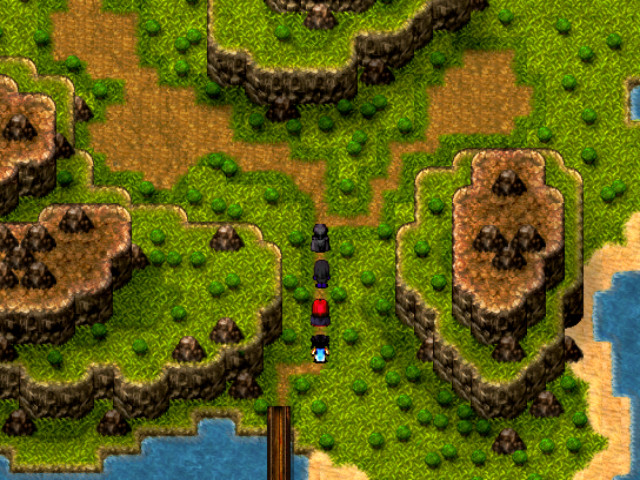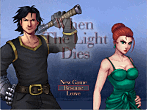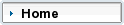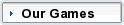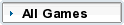FAQ/TroubleshootingQ. I can't seem to get the movies/videos to play properly in Chronicles of a Dark Lord: Episode II, and the game crashes as a result. How do I fix this?
A. You will need to run the tscc.exe file located in the game's main folder (we recommend searching for the file using your Start menu search bar). This will install the needed codecs on your system so that videos will display properly.
Q. While I'm playing, suddenly my character starts walking to the left/right automatically and won't stop no matter what I do. How can I fix this?
A. This is likely due to a conflict with a media device that is currently plugged into your computer. We suggest exiting out of the game, unplugging anything connected via USB (except for mouse, keyboard, and other essential equipment), and try restarting your game. If you're using a PC/Xbox controller, we advise you to unplug it, and then plug it back in.
Q. I received a Cache error and my game crashed. How do I fix this?
A. When a computer has been doing multiple tasks for awhile or you have been playing the game for a long while, an image will fail to be loaded (background tasks can have an effect on this as well) and the game will not be able to cache it. The easy fix to this is just to either restart the game, or reboot your computer if you prefer.
Q. I received a "RGSS Player has stopped" error and the game crashed on me, what can I do to prevent this from happening?
A. We advise you to perform the following steps:
(Windows 7 Users)
1) Click on Start
2) Go to Control Panel
3) Click on “System and Security”
4) Click on “System”
5) Click on “Advanced System Settings”
6) You will see a button called “Settings” located beneath where it says “Performance”. (If you do not see this, be sure you are clicked on the “Advanced” tab). Click on the “Settings” button.
7) Click on the “Data Execution Prevention” tab.
8 ) You will see a button toward the bottom named “Add...”, click that button.
9) Now you need to search for the Game.exe file that is located within the main folder where you installed Episode II.
10) Upon finding the correct file, click it, and it will be added to a list of programs that DEP is turned on for. Click “Apply”, then “OK” and exit out completely. You may need to restart your computer for this setting to take effect.
If after performing those steps you are still experiencing this problem, please let us know.
Q. The game was just updated, and now I can't get into the Main Menu or use a Shenandor'ian Crystal, what do I do?
A. Send us your save file (you can use your search menu bar and type in *.rvdata2, and you ought to be able to find your save file), and then attach your save file and send it to
kisarethstudios@gmail.com . We ought to able to patch it for you so that you don't lose any progress.
Q. Will you be able to carry over saves from Episode 1?
A. No, Episode 2 was made in the RMVX Ace engine (Episode 1 was VX), and therefore saves are not compatible due to different programming.